Frequently Asked Questions
How to fill-in your CV
To fill-in your CV follow these steps:
1. Press the “Candidates” button on the top right corner of the page.
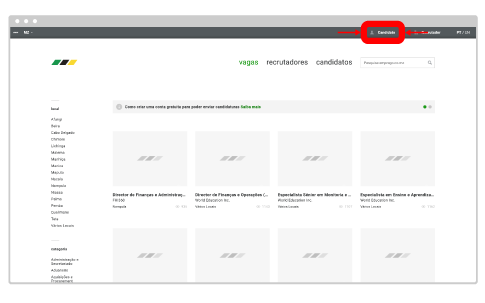
View this page
2. Login to your account. If you don't know know how to login check the How to login to my account page.
3. On the CV page, press the picture box and upload your photo, in a square format, with a minimum of 400 pixels wide and height, and a maximum of 8 megabytes.
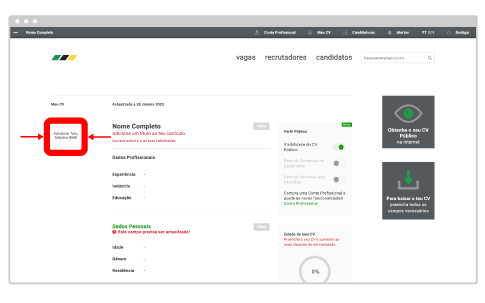
4. Next to your name, press the “Edit” button and fill-in all the fields in the form with your professional data, when you are done press the “Save” button.
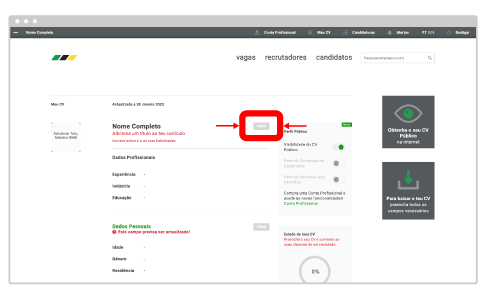
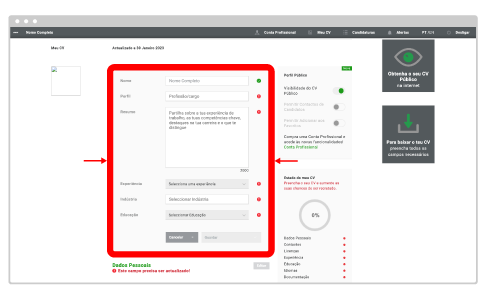
5. In the “Personal Info” area press the edit button and fill-in all the fields in the form, when you are done press the “Save” button.
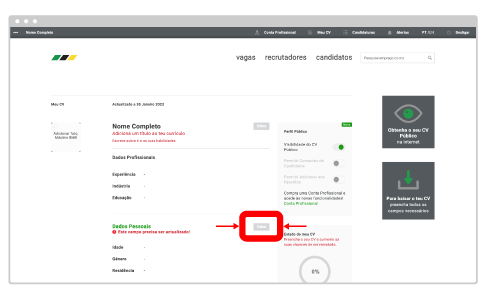
6. In the “Contacts” area, where it says “Telephones”, press the “Add” button (on the right side) and insert your telephone number.

When you are done press the “Save Telephone” button. Next you can press the “Add” button again and insert another phone number (if you have).
Below, where it says “Online”, you can add the address (URL) of your personal website, blog, portfolio, or other links that are relevant for the recruiter. When you are done press the “Save” button”. You can “Add” various addresses if you need.
7. In the “Licenses” area press the “Edit” button and select which type of driver license you have (if any), and select (if you have) one or more professional licenses available. When you are done press the “Save” button.
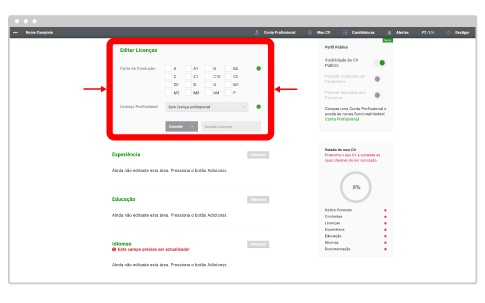
8. In the “Experience” area press the “Add” button and fill-in all the information relative to your work previous positions, starting from the most recent one.
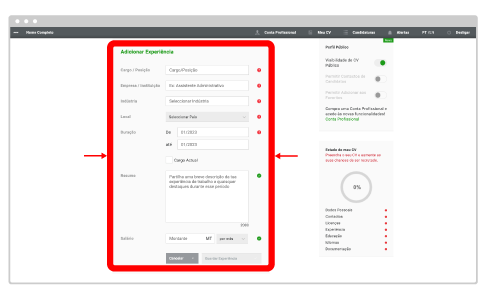
Type the name of your Job Title, the company, industry, and work location. Also fill-in the start and end dates for that job, and if you are still employed in this position check the “Current Job” box.
On the “Summary” page describe with a short text the main challenges and achievements during this job, so that recruiters can understand the practical experience you went through in this position.
When you are done press the “Save Experience” button. Next you can press the “Add” button again and fill-in the form again with information regarding your previous job experiences.
9. In the “Education” area press the “Add” button and fill-in the form. On the “Institution” field start typing the name of your school or university and the platform will provide a list of institutions already available on emprego, and if your school or university is already on the list simply press their name, if not, type in the full name of the institution.
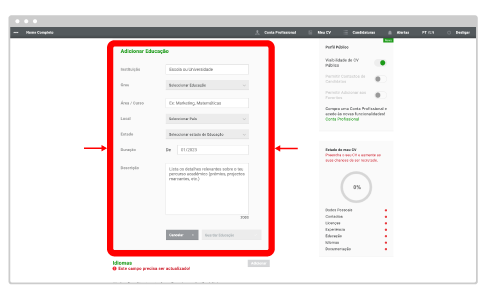
Fill-in all the fields available and in the “Description” area describe with a short text all the relevant details of your course, including projects you were involved in, extra curricular activities, and other important things you learned for your professional and academic development.
When you are done press the “Save Education” button. Next your can press the “Add” button again and fill-in the form with other courses you have done.
10. In the “Languages” area press the “Add” button and select from the list the language you are familiar with, specifying your level of Reading, Writing, and Speaking.
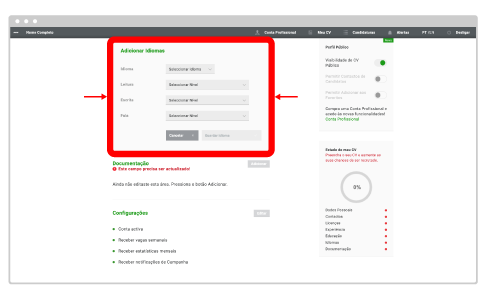
When you are done press the “Save Language” button. Next you can press the “Add” button again and fill-in the form with other languages you are familiar with.
11. In the “Documents” area press the “Add” button and select the type of document you pretend to upload, including Certificates, Diplomas, and other information that is relevant to the recruiters.
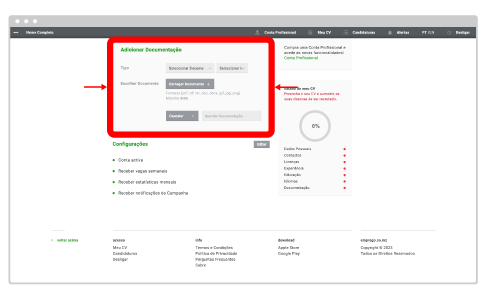
When you are done press the “Save Documents” button. Next you can press the “Add” button again and fill-in the form with other documents you want to upload.
12. On the “Settings” area you can setup your account, specifying if you want to maintain your account active (so that recruiters can access your profile), if you want to receive notifications of vacancies, monthly statistics, or promotional campaigns.
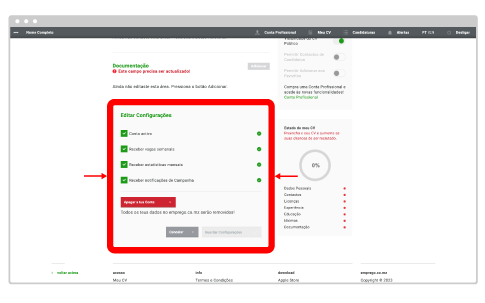
In this area you can also delete your account by pressing the “Delete your Account” button.
Beware: When you delete your account all your data will be removed from the platform, and the recruiters will no longer have access to your profile. This action is not reversible and all your data in the platform will not be recoverable.
13. To finish, edit the options of your Public profile, specifying if you want to be visible on the professional candidate network.
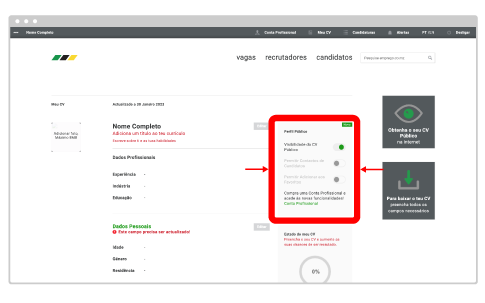
In order to receive contacts from other users and to be favorited by them you need to purchase a CV PRO professional account. Check out the How to purchase a CV PRO professional account page.