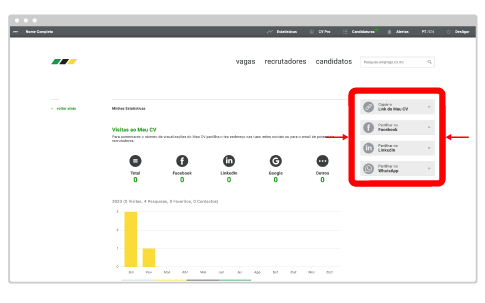Frequently Asked Questions
How to configure the CV PRO
To benefit from all the advanced functionalities of your CV PRO professional account follow these steps:
1. Login to your account. If you don't know how to login see the How to login to my account page.
2. Public Profile To configure your Public Profile, on the CV page, edit the “Professional Account” panel activating or deactivating the field “Public CV Visibility” (so that your CV is available on the candidate professional network and on the internet), “Allow Candidate Contacts” (so that other candidates and/or recruiters can contact you through your Public Profile), and “Allow Adding to Favorites” (so that other candidates and or recruiters can add you to their favorites). For your Public Profile you can personalize your address (URL) by pressing the “Edit” button and inserting your name with letters and/or numbers, without using spaces, symbols, or special characters, and with between 3 and 100 characters. This will allow your public profile to have an address like www.emprego.co.mz/perfil/yourname.
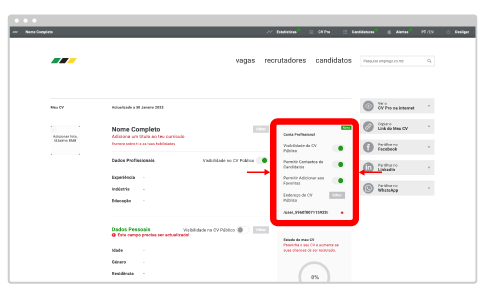
You can also edit the fields in your CV that you want to make visible or not for the candidates or recruiters. Press the toggle on the right side of your CV fields.
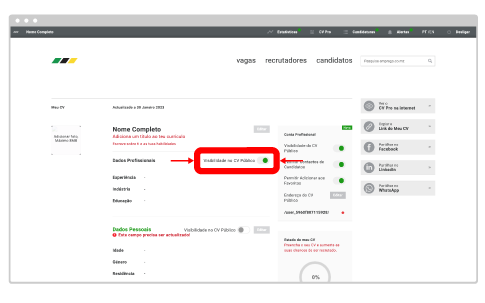
3. Automatic Applications To configure your Automatic Applications, press “Applications” on the navigation bar and next, on the “Automatic Applications” button.
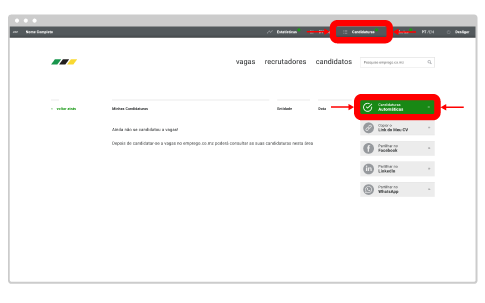
Fill-in all the fields in the Automatic Applications form, including the Location and Category for your ideal job, the minimum and maximum Years of Experience that you have for that position, and your current Level of Education. Press the “Save Automatic Applications” button so the platform can automatically send your applications to all the vacancies that are published with these characteristics.
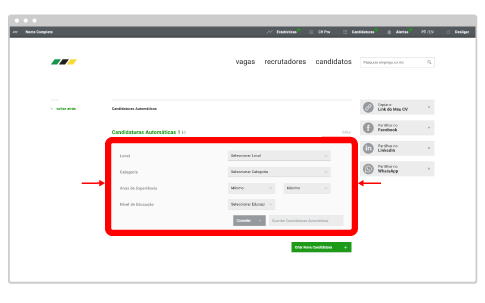
You can add an unlimited number of Automatic Applications, for other Sectors and Locations, but you must always ensure that you have all the requisites needed for these positions so you can be called for interviews.
4. Alerts To configure Alerts, press “Alerts” on the navigation bar and next the “Add Alert” button.
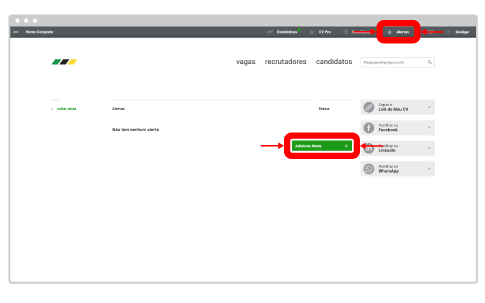
Fill-in all the fields in the Alerts form, including Location and Category of the vacancies your wish to receive alerts for, and, optionally, the Recruiter that interests you. Press the “Save Alert” button so the platform can send you an email alert every time a vacancy is published with these characteristics.
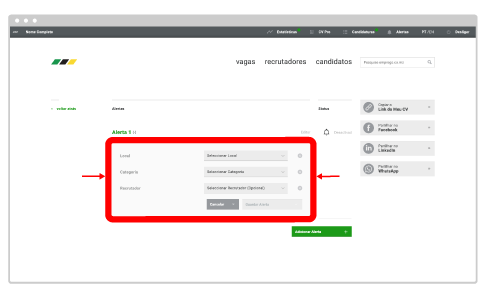
You can add an unlimited number of Alerts, for other Sectors or Locations.
5. Statistics To access your statistics, press the “Statistics” button on the navigation bar.
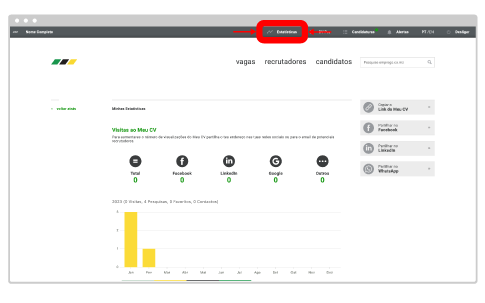
Scroll down to see all the information from your Public Profile collected by the platform, including the number of Searches (how many times your profile appeared on search results), Visits (how many times your profile was viewed), Favorites (how many times your profile was favorited), and Contacts (how many times contacts were sent from candidates or recruiters to your email).
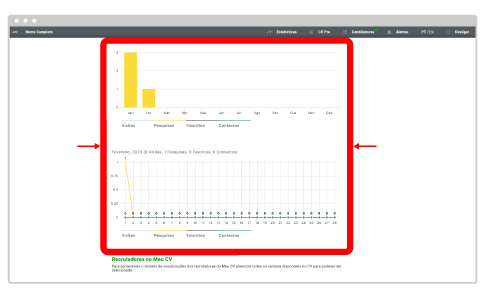
On the field “Recruiters on My CV” you will see the recruiters that have viewed or favorited your CV on the platform.
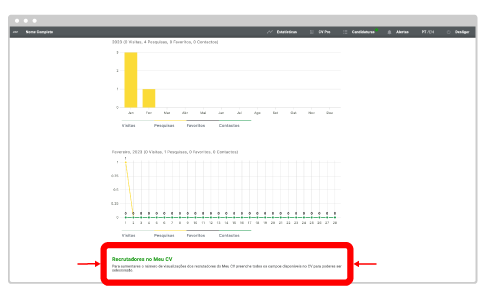
To increase the visibility of your Public Profile press the social media sharing buttons (Facebook, LinkedIn, and WhatsApp) so you can publish a link to your Public Profile on social media. On your statistics you can see how many visits you received from each of these social networks and Google.